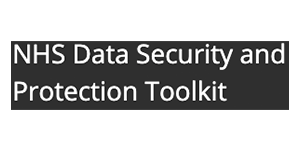1. From the top menu: Reporting, Clinical reporting
Select ‘New’ report; title Navigator and select appropriate category
Select Administration (from left hand side options)
Appointments tab, set appointment date range, i.e Between dates. Select OK
NOTE: SystmOne outputs a maximum of 30,000 records. If there are more than this in the date range, it leaves gaps, but it doesn’t warn you and doesn’t say where so the whole dataset is useless.
Reckon on up to 7,500 per month for a practice list size of 10,000, ie 4 months.
It is useful to send 2 years worth of data initially, so divide up the time to produce fewer than 30,000 records per file and send each one on a new form.
For ongoing updates, a week or a month at a time since last updated is fine.
2. Click green arrow to run
Right click on report name to Breakdown results
3. Select Appointment fields to output, at left of screen
(round button next down in admin tab):
Appointment arrival time
Appointment booked date
Appointment date
Appointment duration (actual)
Appointment flags
Appointment status
Appointment time
Appointment waiting time (absolute)
Booked by
Clinician
Time between booking and appointment
4. Select Demographics fields to output, (below Appointment):
DO NOT include fields which show personal information including name, address, date of birth etc.
Age in years (NB not Age)
NHS number (Optional – if you wish to calculate continuity)
Sex
Refresh (wait for hourglass)
4. Save csv format file.
Button rightmost at top of reports window
titled eg [your practice code] dd-mm-yyyy
Repeat if necessary with new date range.
Save in a place you remember for the next step, then go back to Navigator Upload form.